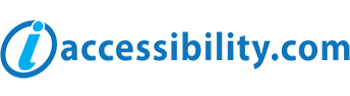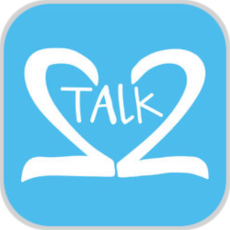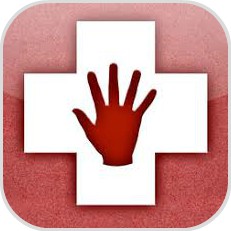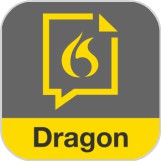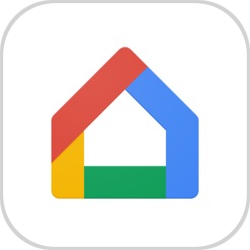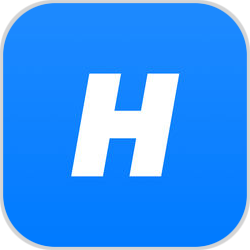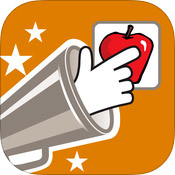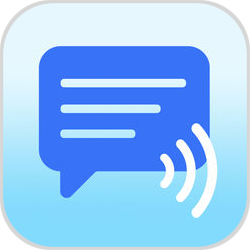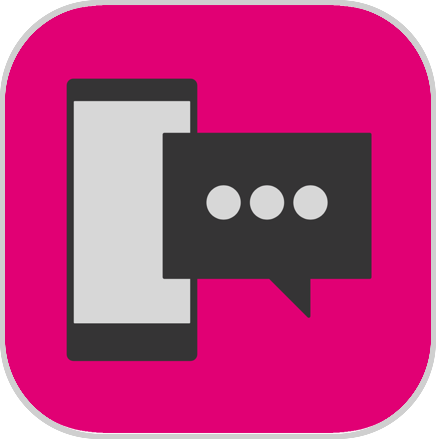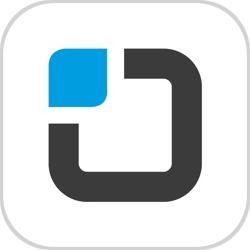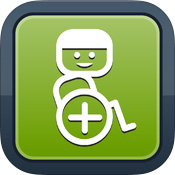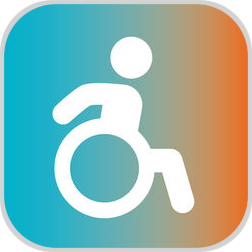Mobility Accessibility Apps
-
Innovative iOS technologies make the Multi-Touch™ screen easily accessible to those with physical or motor challenges who find it hard to tap or use gestures. And features like Siri® let you control your iOS device just by talking.
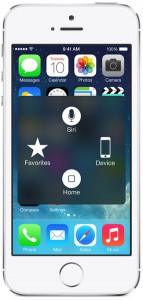
AssistiveTouch
iOS devices are remarkably intuitive and easy to use. And AssistiveTouch lets you adapt the Multi-Touch™ screen of your iOS device to your unique physical needs. So if you have difficulty with some gestures, like pinch, you can make them accessible with just a tap of a finger. Or create a custom gesture. And if you have trouble pressing the Home button, you can activate it with an onscreen tap. Gestures like rotate and shake are available even when your iOS device is mounted on a wheelchair. And iOS devices also support a number of third-party assistive devices that help you interact with your iPhone®, iPad®, and iPod touch®.
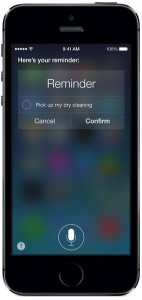
Siri®
Siri®, an intelligent assistant by Apple®, helps you do the things you do every day. All you have to do is ask. Say something like “Tell Lucy I’m running late” or “Remind me to make reservations for Saturday.” Siri® can send messages, place phone calls, schedule meetings, and more. And Siri® is integrated with VoiceOver, so you can ask where the nearest sushi restaurant is, and hear the answer read out loud. You can even use Siri® to turn on Invert Colors and Guided Access®.
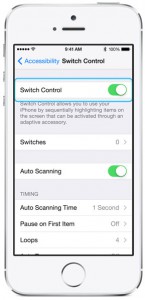
Switch Control
Built directly into iOS, Switch Control is a powerful new accessibility technology for anyone with impaired physical and motor skills. Switch Control allows you to navigate sequentially through onscreen items and perform specific actions using a variety of Bluetooth-enabled switch hardware.
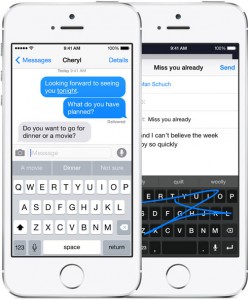
Predictive Text
Tap to choose the perfect suggestion for your next word — predictive text adjusts results based on who you’re talking to and what you’ve said before.
Dictation
Dictation lets you talk wherever you would type. Tap the microphone button on the keyboard, say what you want to write, and your iOS device converts your words (and numbers and characters) into text. So it’s easy to type an email, note, or URL — without typing at all.
Keyboard Shortcuts
If there’s a word or phrase you frequently use, create a custom shortcut — and iOS will type it out for you. For example, “appt” can expand to “appointment” or “cyl” to “Call you later.” Keyboard shortcuts make it easier and faster to type your name, email address, home address, or any other text that you commonly type.
Support for Third Party Keyboards
Swipe rather than type, or go old school with the classic keyboard layout. iOS 8 opens up the keyboard to developers. And once new keyboards are available, you’ll be able to choose your favorite input method or layout systemwide.
In addition to the native accessibility features on Apple® devices, there are many 3rd Party apps for individuals with physical disabilities.
Please note: iaccessibility.com is not the developer or publisher of any of the apps listed in this database. As a result, we are not able to do the following:
-
Sell or distribute licenses for any app
-
Provide support regarding specific app questions
-
Edit or make changes to any app
-
Provide information on an app beyond what is already listed in the Apple® App Store®
iaccessibility.com does not assume liability or responsibility related to the use of any of the apps in this database.
-
-
Select An App To Learn More