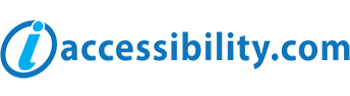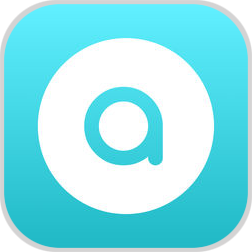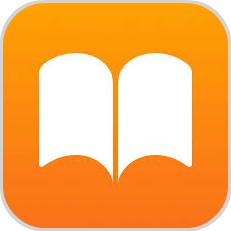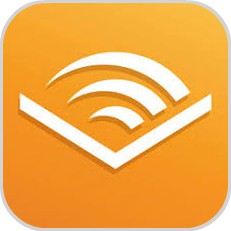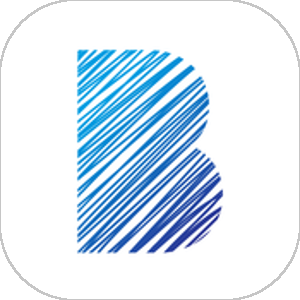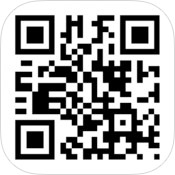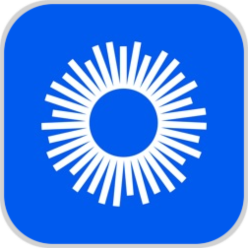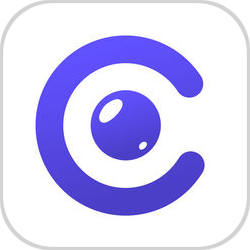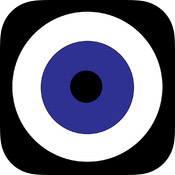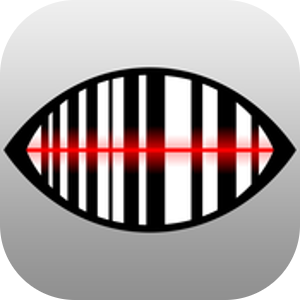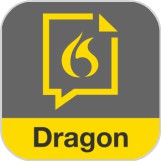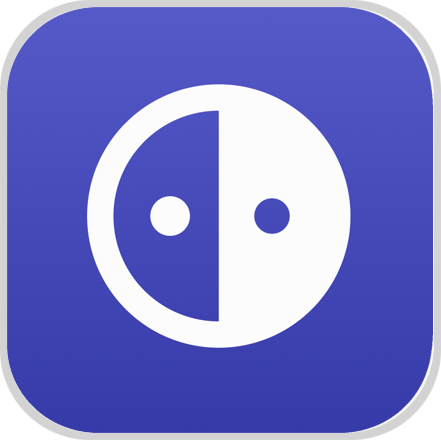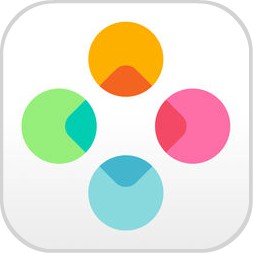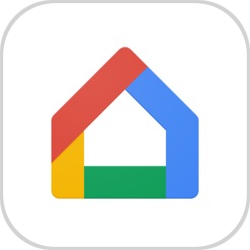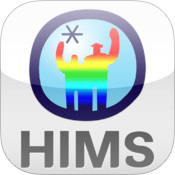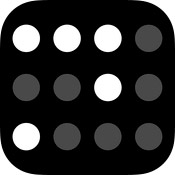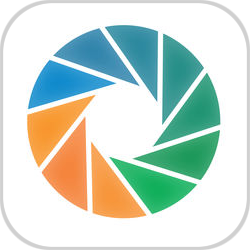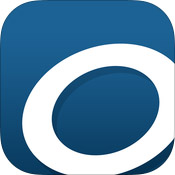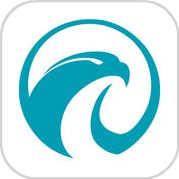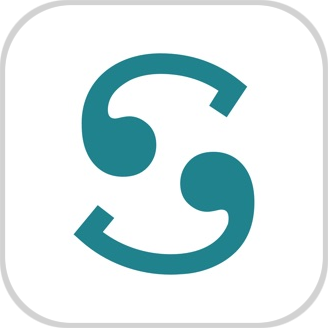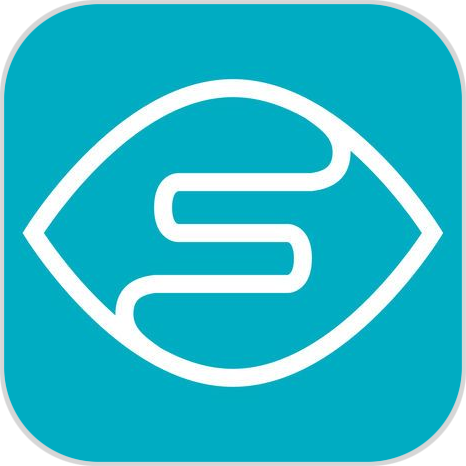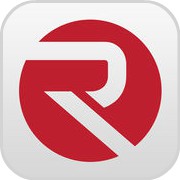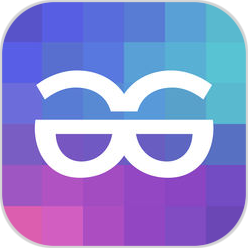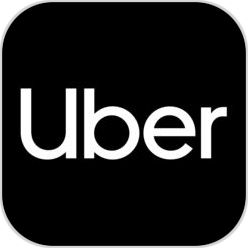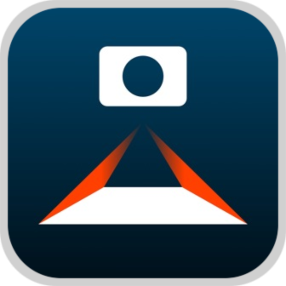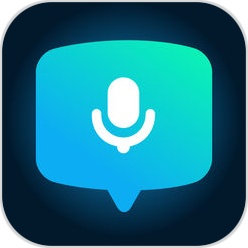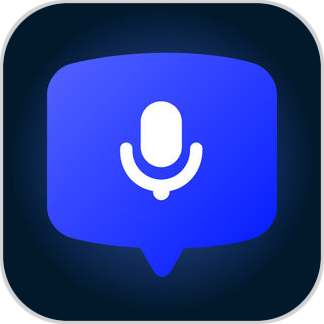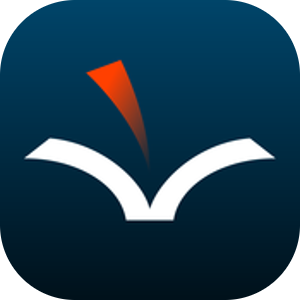Low Vision Accessibility Apps
-
If you are blind, you can communicate in a variety of ways with iOS features. For vision loss, you can use VoiceOver, an advanced screen reader, to get the most from your iOS device. And Siri® and Dictation help you type, launch apps, and read your calendar. Last but not least is Zoom, a built-in magnifier that works wherever you are in iOS, from Mail and Safari® to the Home and Lock Screens; Large Text, where you can increase the font size in your iOS apps up to 56 points; and Invert Colors, where a higher contrast can help you better see what’s on your display.
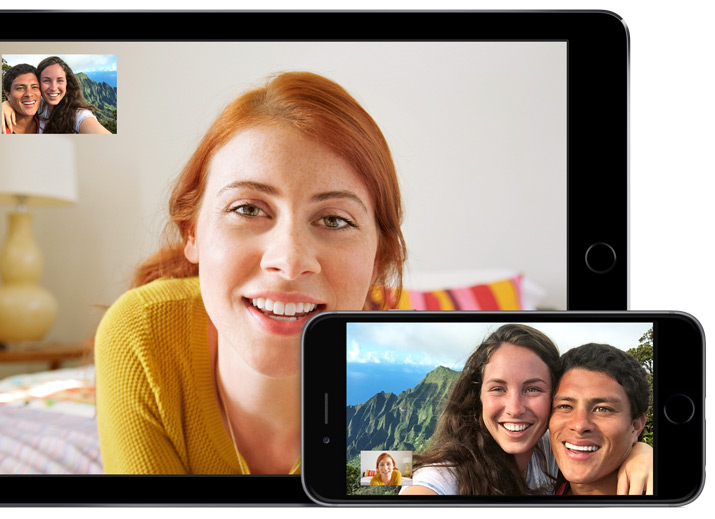
FaceTime®
FaceTime® video calls let you communicate in more ways than one. Catch every gesture and facial expression — from raised eyebrow to ear-to-ear smile. Thanks to its high-quality video and fast frame rate, FaceTime® is ideal for people who communicate using sign language. And because Mac®, iPhone®, iPad®, and iPod touch® all come equipped with FaceTime®, you can talk to iOS and OS X® users across the street or across the globe as if you’re face to face.
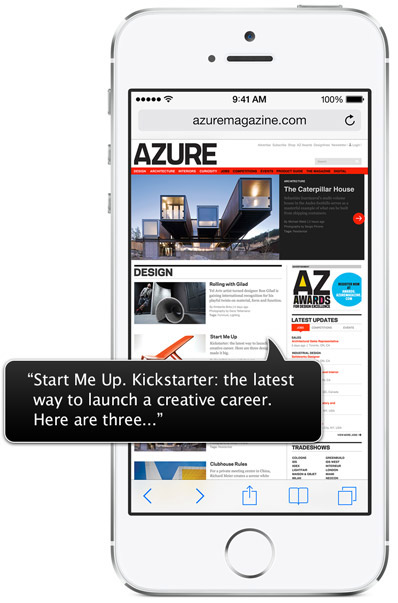
VoiceOver
VoiceOver is a revolutionary screen reader that lets you know what’s happening on your Multi-Touch™ screen — and helps you navigate it — even if you can’t see it. Touch the screen to hear what’s under your finger, then use gestures to control your device. VoiceOver works with the apps that come with your iPhone®, iPad®, or iPod touch®.
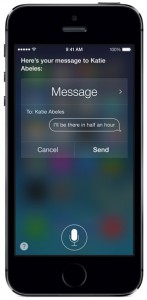
Siri®
Siri®, an intelligent assistant by Apple®, helps you do the things you do every day. All you have to do is ask. Say something like “Tell Jay I’m running late” or “Remind me to make reservations for Saturday.” Siri® can send messages, place phone calls, schedule meetings, and even turn on and off VoiceOver, Guided Access® and Invert Colors. And because Siri® is integrated with VoiceOver, you can ask where the nearest sushi restaurant is and hear the answer read out loud.
Speak Selection
If you have a hard time reading the text on your iOS device, use Speak Selection to read your email, iMessages®, web pages, and books to you. Highlight text in any application, tap Speak, and Speak Selection reads the selected text aloud. You can adjust the voice’s dialect and speaking rate, and have words highlighted as they’re being read.
Dictation
Dictation lets you talk where you would type. Tap the microphone button on the keyboard, say what you want to write, and your iOS device converts your words (and numbers and characters) into text. So it’s easy to type an email, note, or URL — without typing at all.
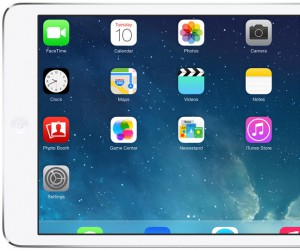
Zoom
Zoom is a built-in magnifier that works wherever you are in iOS, from Mail and Safari® to the Home and Lock screens. And it works with all apps from the App Store®. A simple double-tap with three fingers instantly zooms in 200 percent, and you can adjust the magnification between 100 and 500 percent. While you’re zoomed in, you can still use all of the familiar gestures to navigate your device. And Zoom works with VoiceOver, so you can better see — and hear — what’s happening on your screen.
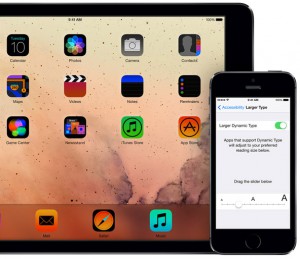
Font Adjustments
When you activate Larger Dynamic Type, the text inside Calendar, Contacts, Mail, Messages, Notes, and even some third party apps, is converted to a larger, easier-to-read size. And you can choose bold text to make the text heavier across a range of built-in applications.
Invert Colors and Grayscale
If a higher contrast helps you better see what’s on your display, iOS lets you invert the colors onscreen. Once you set your colors, the settings apply systemwide, even to video, so you get the same view no matter what you’re seeing.

Braille Displays for iOS
iPad®, iPhone® (3GS or later), and iPod touch® (3rd generation or later) support more than 40 Bluetooth wireless braille displays right out of the box. Simply pair one and start using it to navigate your iOS device with VoiceOver — no additional software needed. In addition, iPad®, iPhone®, and iPod touch® include braille tables for more than 25 languages. For more information on Braille Displays, please click here.
Please note: iaccessibility.com is not the developer or publisher of any of the apps listed in this database. As a result, we are not able to do the following:
-
Sell or distribute licenses for any app
-
Provide support regarding specific app questions
-
Edit or make changes to any app
-
Provide information on an app beyond what is already listed in the Apple® App Store®
iaccessibility.com does not assume liability or responsibility related to the use of any of the apps in this database.
-
-
Select An App To Learn More